

Tutorial - Build your Module Air sensor
Version 2 (2024)
Module Air is an open-source connected device for measuring and displaying indoor air quality, created and developed by AtmoSud as part of the Sensorthèque project funded by the South region.
The objective is to present air quality data in the most intuitive way possible.
The Module Air is equipped with two sensors for indoor air measurement:
- Carbon dioxide (CO2): allows evaluation of confinement levels and evolution under occupied conditions
- Fine particles (PM10, PM2.5 and PM1): evaluate the evolution of indoor fine particle concentrations over time
Required Materials
Check that you have all the necessary components and tools:
- Matrix LED Panel Screen P3, 64x32 LED, 192x96mm
- Fine Particles Sensor NextPM
- CO2 Sensor MH-Z19
- Temperature and Humidity Sensor BME280
- ModuleAir PCB Board (ESP32 with connections) More info
- Power Cable 2m (USB Type A - stripped)
- USB Charger 5v 3a
- 16-pin Cable (8x8)
- 1 plastic case More info
- 1 plexiglass panel
- 12 screws m3 6mm and 2 screws m3 8mm
- 2 m3 screw bolts
- 1.5mm precision flat screwdriver
- 2mm allen key

Step 1 - Printed Circuit Board (PCB) and cables
The first step consists of fixing the printed circuit board, the 4-branch cable as well as the 16-branch cable (flat cable) on the back of the screen. Be careful to respect the mounting direction by correctly placing the screen: arrow from bottom to top and from left to right.
Step 2 - Plastic case and USB power supply
Place the LED screen as shown in the photos above. Make sure that the arrows are in the right direction (bottom to top and left to right) and place the plastic case on top. Then, pass the USB power cable through the hole provided in the case. Finally, connect the red wire to the positive (+) side of the green connector, the black wire connects to the negative (-) side. Use the flat screwdriver to ensure that both wires are well tightened and cannot come out of the green socket.
Step 3 - PM and CO2 sensors
The PM sensor connects to the black printed circuit board (NPM socket) using a small 6-wire cable. The CO2 sensor connects using a similar cable but equipped with 7 wires. It connects to the socket called CO2 on the printed circuit board. Pay attention to the connection direction of the cables!
Step 4 - WiFi antenna installation and screws
The printed circuit board is equipped with a WiFi antenna that must be glued inside the case (see photos above). Then use 6 screws to fix the case to the screen.
Step 5 - Fixing the fine particle and CO2 sensors
The fine particle sensor (NextPM) is fixed inside the case by placing it on the right side of the case. The CO2 sensor is fixed on the left (see photos).
Step 6 - Plexiglass plate
To complete the sensor assembly, connect the temperature and humidity sensor to the printed circuit board and place the plexiglass plate at the back of the sensor to hold the various components in place. Use 6 screws to fix the plate.
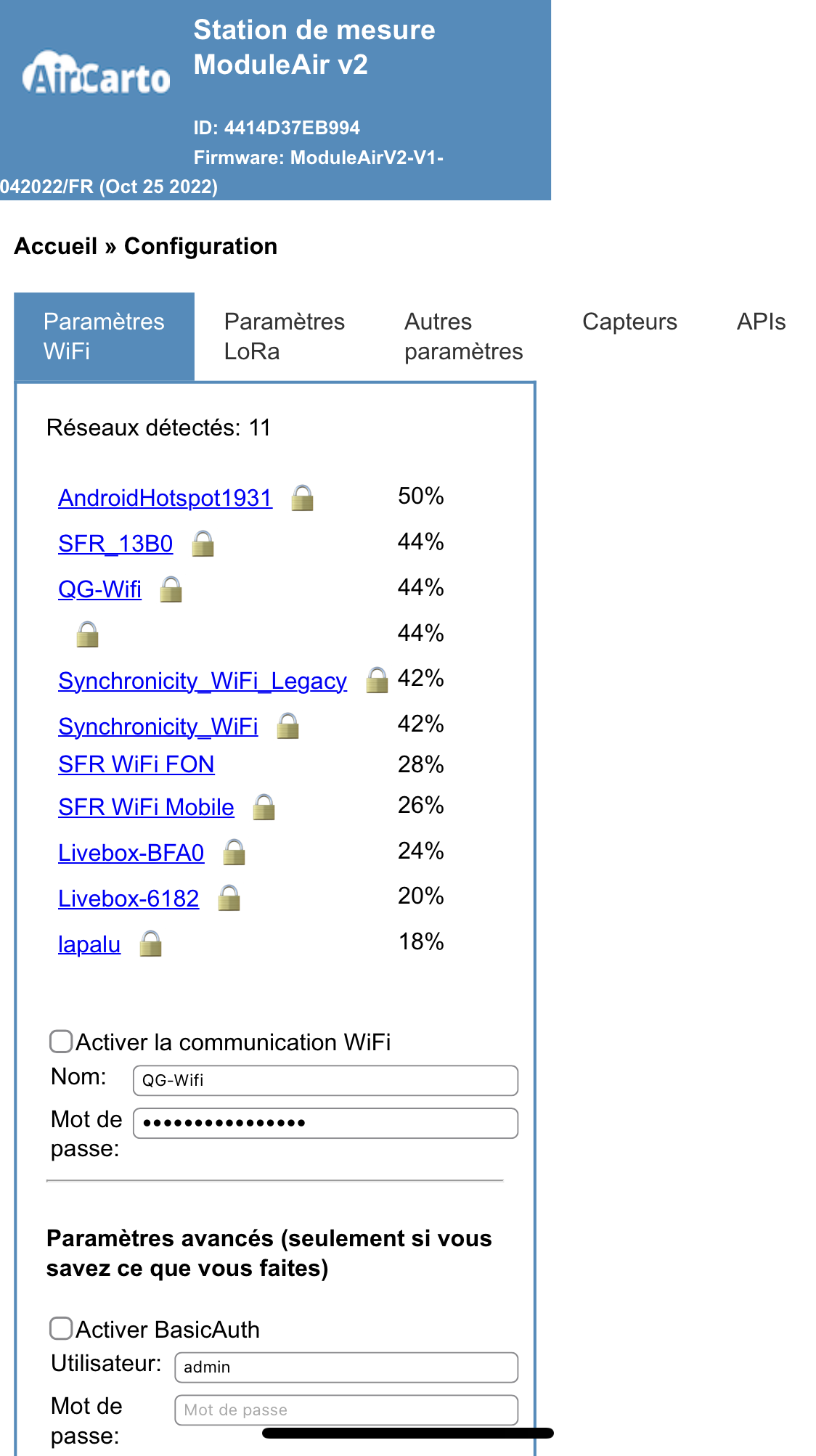
Connect your sensor to the WiFi network
When plugged in, the Module Air sensor will create a WiFi network named
"moduleair-xxxxx" (ex: moduleair-A546GF) you can connect to it with a computer
or a smartphone using the password "moduleaircfg".
Note that the Module Air WiFi network will only be active for a few minutes after it starts up. If the network is not detected by your devices, please turn off and turn on
the Module Air again.
Once connected, the configuration web page should open automatically (see
opposite).
If this is not the case, open a browser and go to the page http://192.168.4.1/
The configuration page shows you the WiFi networks to which the Module Air can connect. Click on your home network, enter the password and click
on the "Save and restart" button.
The Module Air will then restart and attempt to connect to your network.
If the connection was successful, the WiFi network "moduleair-xxxx" disappears.
If the connection fails (wrong password or signal too weak), the WiFi network
"moduleair-xxxx" will still be available. In this case you must retry the connection attempt.
Technical note: it is possible to modify other parameters on the configuration page but this requires good knowledge in computer science (more detailed information is available on the Module Air project github.)
Once your Module Air is connected to the WiFi network you can view the
measurement data by going to the page my Module Air.
The sensor name is inscribed inside the case and the identification number
(id) is engraved on the plexiglass.


















